Google 2-Step verification: improved security for account login.
 |
| super google |
Google Launched a new security system called 2-step verification. it protects your google accounts by the use of mobile phones, the verification system is works in order like it gets 2 Mobile numbers from you the One is primary and other one is secondary for accessing accounts it will send you an email containing some text or Token that helps the google to verify that you are only the owner.
How does it Works ?
The 2-step verification system of google sends you an Message on your primary number. you have to use that message to login to your Google Accounts such as Gmail , Orkut ,etc. For apps (like Google Talk) google will generate a special token passwords on Demand. those password can be used only once and you won't see it after again when you close the window or try to see it again. just in case you have forgotten then you have to Generate a new one.Requirements of 2-step verification system.
How does it Works ?
The 2-step verification system of google sends you an Message on your primary number. you have to use that message to login to your Google Accounts such as Gmail , Orkut ,etc. For apps (like Google Talk) google will generate a special token passwords on Demand. those password can be used only once and you won't see it after again when you close the window or try to see it again. just in case you have forgotten then you have to Generate a new one.Requirements of 2-step verification system.
The requirements are short and those are nowadays with each and very one. it just require two mobile phones one is the primary and other one is for backup purpose incase you lost your primary mobile or you are unable to receive messages on primary mobile and also they you backup verification code for your Primary number. their is not just 1 backup verification code for primary number they give you 10 Backup verification codes that you have to print or save it for further purposes.
how to ?
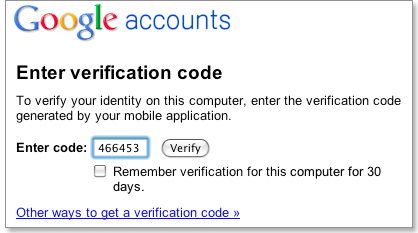
Before I explain how that’s done lets take a look under account settings first to see if 2-step verification is available there. Go to Google and click the sign in button at the top right of the screen. Enter your username and password and wait until you are logged in. Now click on the tools icon at the far right of the screen next to your account name and select Account Settings from the options.
Using 2-step verification appears under Personal Settings on the next screen, if it is already enabled for the account.
Using 2-step verification appears under Personal Settings on the next screen, if it is already enabled for the account.
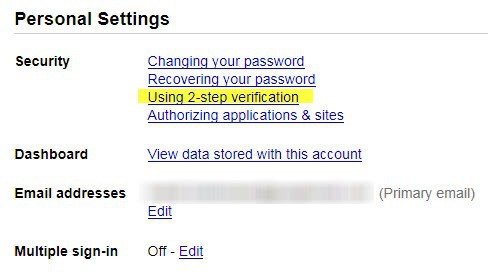
If you cannot see it there you cannot activate it yet. That is, unless you try the following tweak:this link which loads the English Account Settings right away.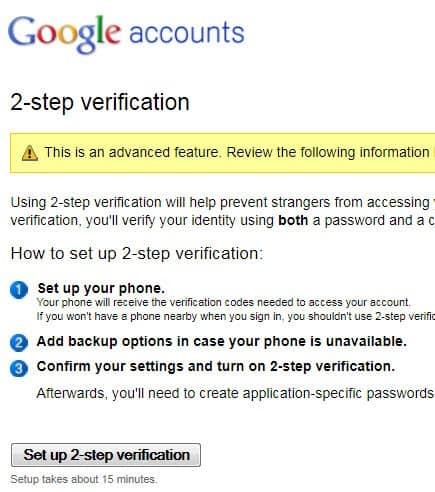
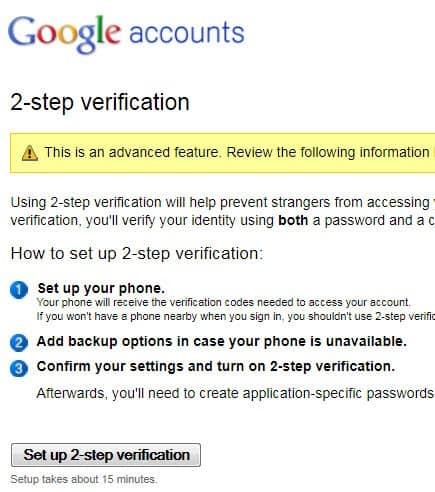
One problem that users may run into is that the app for Android, iPhone or Blackberry devices may not be available in their local marketplace yet. This was for instance the case when I tried to load the Google Authenticator app on my Samsung Android device. SMS verification seems to be available on the other hand but it is not clear if it is available in all countries or only select countries.
This works for Google Apps users as well. They need to open Advanced Tools on the Google Apps dashboard and enable Two-step-verification next to the Authentication setting there. Once done it is possible to activate 2-step-verification under the Google Account settings.
