Windows 8 next Edition: Windows Blue OS leaks, More Metro, more multitasking.
Windows Blue: 10 coolest features in Microsoft's leaked OS:
After an abundance of rumors, whispers, and slip-ups in job postings, we now have more concrete evidence of Microsoft's secretive Windows Blue operating system: An honest-to-goodness leak of an early build of the OS.
The leak of "Windows Build 9364" appeared on torrent and file sharing sites Sunday morning in the form of a 2.6GB ISO file, and news of the leak blazed across the Net like wildfire after an initial appearance on Windows 9 Beta. Although Microsoft hasn't issued a formal statement about the leak, it's been dissected hands-on by WinSuperSite and numerous forum-goers, and Build 9364 appears to a 100 percent legitimate (and 100 percent unauthorized) look at the future of Windows.
Without further ado, here are the 10 coolest features (and hints of new features) buried deep inside this (presumably Alpha) build of Windows Blue.
1. Half-screen app snapping
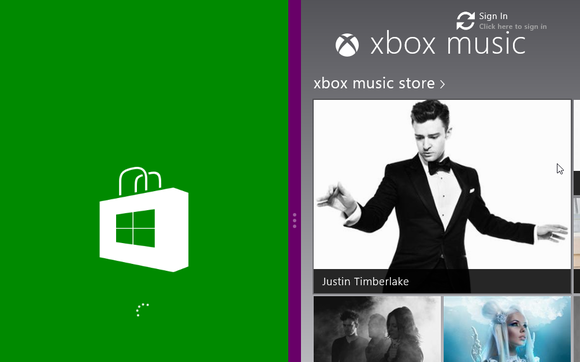
Fortunately, the Windows Blue leak adds a 50/50 snapping option that should've been available from the get-go. Being able to dedicate half your screen to two separate apps makes the Snap feature much more useful for day-to-day app-based activities. (The old 75/25 split is still available if you prefer it, though.)
2. The rise of modern UI PC settings
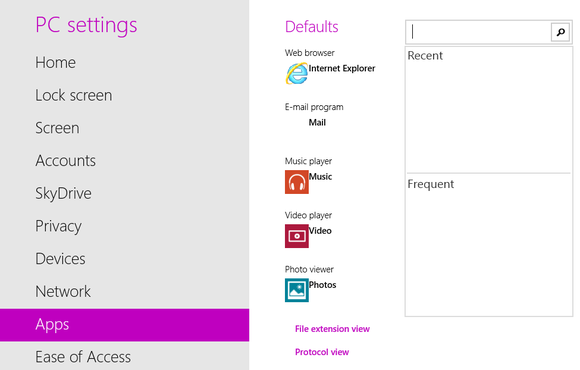
Windows Build 9364's PC Settings now let you fiddle with default apps, resolutions, fine networking details, and a whole lot more—including a new SkyDrive section that we'll talk about in a moment.
Your fingers will love the difference if you're a Windows tablet user, but more portentously, the rise of Windows Blue's PC Settings foretell a future in which the Control Panel could be excised completely.
3. Super SkyDrive
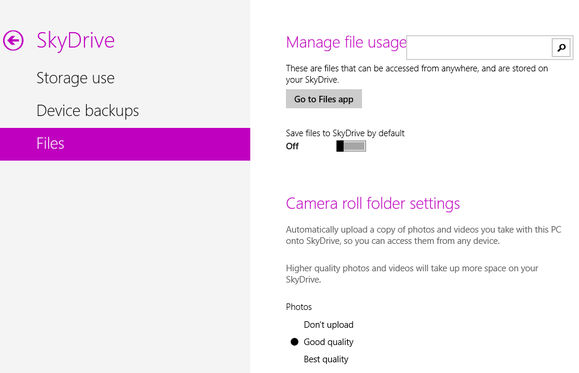
Hidden under the new SkyDrive section of the PC Settings is a Files submenu—shown above—that hints at the addition of a file-syncing option in Windows Blue. The so-called Files app isn't actually in Build 9364, and clicking the button doesn't do anything, but the as-yet-useless option stokes hope for a more full-featured SkyDrive.
4. Internet Explorer 11
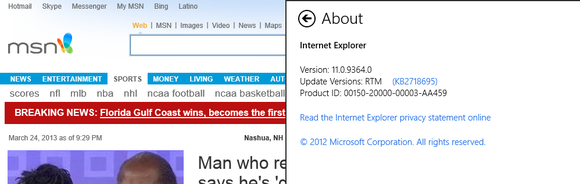
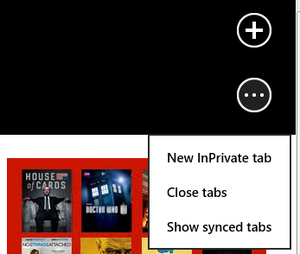
5. New apps?
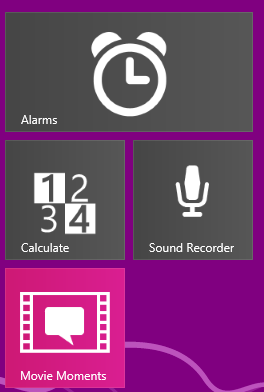
Everything about Movie Moments seems genuine Microsoft, from its "Microsoft confidential" warning screen at launch, to its Live Tile design, to its overall interface, which mirrors the look of the SkyDrive app. Alarms, Calculate, and Sound Recorder, on the other hand, seem handy but a bit too simplistic to be first-party Microsoft products. Plus, their Live Tiles are simple icons on a black background—eschewing the colorful hues Microsoft normally uses with its Windows 8 apps.
That's not to say that they aren't necessarily default Windows Blue apps, but it's worth pointing out that the trio could've been added by the third-party source of the leak. As Neowin first mentioned, the ISO of the build is 9364.0.FBL_PARTNER_OUT13.130315-2105_X86FRE_CLIENT_EN-US, suggesting that the leak came from one of Microsoft's French partners.
6. New Live Tile size options
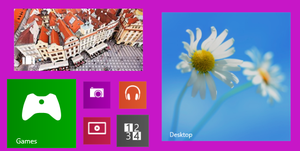
The additional sizing options afford a lot more customization flexibility, giving you the ability to craft a Start screen that isn't quite as grid-like as what you're limited to in Windows 8. In that, Windows Blue's tile sizing options mirror the flexibility of Windows Phone 8's Live Tiles.
7. Buh-bye, accidental tile shifting
One of the biggest frustrations of the Windows 8 Start screen is how easy it is to accidentally move a Live Tile to a new location. If you move the mouse even a little bit while clicking on a Tile, the screen shifts to Semantic Zoom to allow you to move the Tile to another location, rather than simply opening it. Windows Blue eliminates that frustration with a new Customize button.
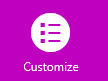
Interestingly, the All Apps button—the only one available in the Start screen options bar in Windows 8—has been scrubbed from Windows Blue.
8. New gestures
That doesn't mean the All Apps screen was eliminated from Windows Blue, however. The Verge reports that Windows Blue includes new gesture controls, including the ability to swipe up from the bottom of the Start screen to reveal all of your installed apps. Swiping up from the bottom of the desktop reveals a hidden app bar that includes snapping and projector options, amongst other things.
9. Easier personalization
While we're on a Start screen kick, it's worth mentioning that Windows Blue makes it much easier to change the look of the modern UI. In Windows 8, the personalization options are banished to the darkest corner of the OS, buried deep in submenu after submenu. In Windows Blue, a Personalization option appears in the level of the Settings charm, right above the familiar Tiles and Help options.
10. Simple screenshot sharing
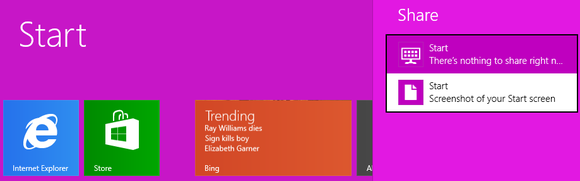
Again, it's a simple change, but an awesome one.
The more things change, the more they stay the same
The most telling takeaway has nothing to do with features or functionality, however: It's the very nature of Build 9364 itself. Previously, there was some debate about whether Windows Blue was a whole new OS or an update to Windows 8. Now we know it's clearly the latter, as evidenced by both the incremental improvements found in the leaked operating system as well as the screenshot at right.And while we're talking notable non-features, one in particular might rile diehard desktop enthusiasts. The Start button still doesn't make in Windows Blue. It's really, truly gone, folks.
That said, Windows Blue is a clearly a step in the right direction, addressing many of the basic interface complaints leveled at Windows 8 and Windows RT as they stand today. Will it be enough to woo curmudgeonly Windows 7 enthusiasts to Microsoft's platform of the future? Probably not. But it will make the Windows 8 experience much more fluid and seamless for early Windows 8 adoptees—especially for people who have dived wholeheartedly into Microsoft's touch-focused modern UI.
